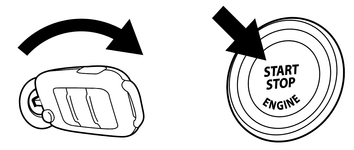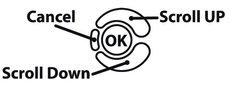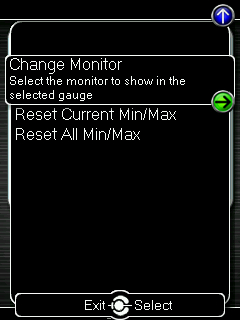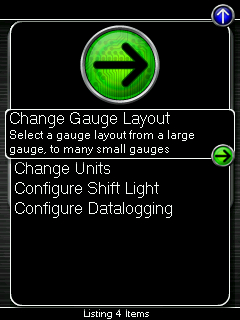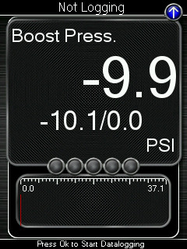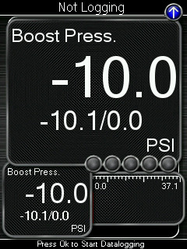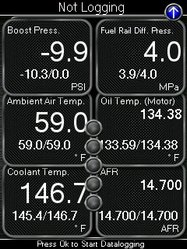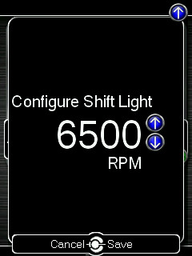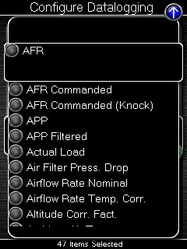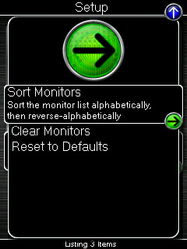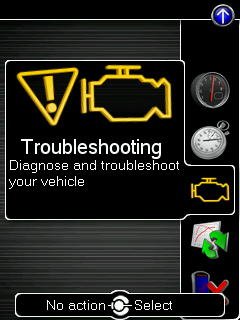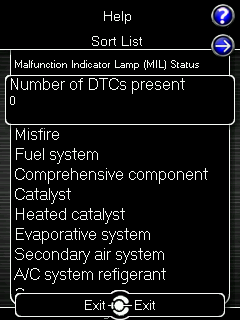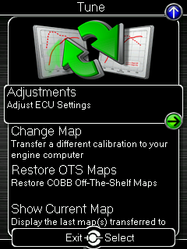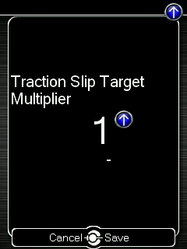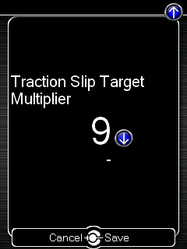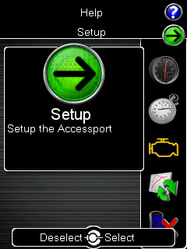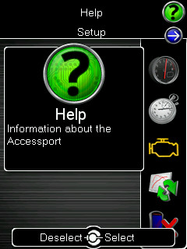V3 Accessport Volkswagen User Manual
Accessport
User Guide
Volkswagen Turbo Models
Product Introduction
Congratulations on the purchase of the Accessport hand held programmer. The Accessport is the industry leading OEM ECU flashing, managing and monitoring assistant. Unlock power hidden within the ECU by replacing conservative factory settings with more aggressive calibrations. The result is impressive gains in torque and horsepower while maintaining a high degree of safety. The Accessport can:
- Reprogram the factory engine control unit (ECU) with improved tuning parameters through the on-board diagnostic (OBD-II) port
- Monitor and log vehicle sensor data using on-screen digital gauges
- Read and clear engine diagnostic trouble codes (DTCs)
- Measure 0-60mph, ¼ mile times
- Estimate instantaneous fuel economy
- Adjust idle and timing
In-Box Contents
Accessport
OBD-II Cable
USB Cable
(USB 2.0 A to Micro B)
WARNING! |
|---|
There is no guarantee expressed or implied by COBB Tuning or any of its affiliates for the use of the Accessport. The user accepts all risks and responsibilities when using the Accessport. |
| WARNING! |
|---|
| Use of the Accessport while operating a moving vehicle is strictly prohibited by law. COBB Tuning and its affiliates accept no responsibility for damages or injury caused by misuse of the Accessport. |
| WARNING! |
|---|
The Accessport may not be able to function if the vehicle's wiring has been modified. If problems occur while using the Accessport, please verify that all wiring to and from the ECU is correct and functional. |
Mounting Options
A universal 'sticky' mount is included with the Accessport. For the best results, we recommend installing the mount vertically, and preparing the mounting surface with the included alcohol wipe.
- NOTE: It's important to note that not all surfaces provide a strong adhesive bond.
- NOTE: The Accessport cradle is compatible with "Dual T" style mounts.
Pre-Installation
The Accessport comes with the most up-to-date software and map files available at the time of shipment. However, it is possible that updated software and/or map files have been made available since the time of shipment. Therefore, the recommended procedure is to connect the Accessport to the AP Manager software and download the latest firmware for the target vehicle. Please visit www.cobbtuning.com/apmanager to download AP Manager and to find a link for the AP Manager manual.
If you have issues transferring maps or updating the Accessport while using USB 3.0 ports, please try using a USB 2.0 hub adapter.
- NOTE: The Accessport is preloaded with a default set of maps for all cars that it supports. This includes Stage1 (all octanes), Stage2 (all octanes), Anti-theft, Economy, and Valet. If you would like to view all maps available you can visit the Maps section of our website.
| IMPORTANT! |
|---|
For installation purposes, it is important to ensure that the vehicle's battery has adequate power for both the Accessport and the ECU. Because of this, it is recommended that all in-car electronics and vehicle lights are turned off during the installation process to reduce drain on the vehicle's battery. For improved safety during installation, a car battery charger can be connected to the vehicle during the installation process. |
Screen Capture
Screenshots can be captured by holding down the [CANCEL] button for two seconds. Any stored screen captures can be retrieved by using Accessport Manager.
Getting Started
1. You will need the Accessport and OBD-II cable to perform the installation. Insert the key into the vehicle's ignition and leave it in the OFF position.
2. Plug the OBD-II cable into the OBD-II port under the dash of vehicle. Then connect the small end of the OBD-II cable to the port on the bottom of the Accessport.
|
3. Make sure the clasp on the OBD-II cable firmly engages with the port.
4. Insert key into the vehicle ignition. Turn it to the ON position without pressing the brake or clutch pedal. If equipped with a push-button start, hit the start button once without depressing the brake or clutch pedal.
NOTE: The engine
should not be running.
8. Select [Install] from the Accessport menu by pressing the [OK] button to proceed with installation.
Accessport Buttons:
Vehicle Identification
The Accessport will attempt to automatically determine the target vehicle for installation. Verify that the identified vehicle is correct and press [OK] to confirm.
If the vehicle is turned on during the identification process the Accessport may not be able to identify the vehicle properly. Please make certain your vehicle is turned on before you begin the Installation process.
If an error occurs:
Please refer to the V3 Accessport Volkswagen User Manual#Troubleshooting.
Map Selection
After the Accessport identifies the vehicle, it will present a list of maps. Maps that are not intended for the identified vehicle are displayed in gray. The Accessport will reprogram the ECU with the calibration data from the map selected for installation. This will become the base data for the ECU. To ensure the best performance, select the map that most closely matches the modification level of the vehicle.
If you are unsure about which map applies to your modification level, please visit the Maps section of our website. You can find map notes for each of our maps by clicking on your vehicle and choosing your intake type. The map notes will list the modification requirements for each of our maps.
Select a map and press [OK] to proceed with the installation. If you wish to see a longer description for the highlighted map, press and hold the [OK] button on the desired map. After reading the description, you can press [CANCEL] to go back to the map list or press [OK] to select that map and proceed with the installation.
What Is A Map?
The Accessport reprograms the tuning parameters inside the factory engine control unit (ECU) using map files, which contain specially written instructions for the Accessport to follow during the reprogramming process. A map file can contain information for any number of different modifications or enhancements to a vehicle, ranging from a race map for a heavily modified vehicle to an economy map for a stock vehicle. Through the use of the Accessport and different map files, the ECU can be reprogrammed to accommodate virtually any vehicle configuration.
| WARNING! |
|---|
| If a previous Accessport or another tune is installed to the vehicle, the AccessPort will overwrite it with a new installation. Be aware that the previous installation will be permanently lost and unrecoverable. A stock ECU program supplied on the Accessport will be used when you uninstall. |
Install Accessport Programming
We've noticed a few simple issues can cause flashing your car to fail so it's critical to watch out for these problems.
- A 10-12 amp battery charger is CRITICAL to keep the voltage stable when flashing, if the voltage goes too low it can cause the flash to fail or brick the module.
- If your key's battery gets low and dies or you walk away, the key can become disconnected from the car and cause the ECU to lose flash mode.
- Make sure to disable bluetooth on your cellphone as the process in which it connects to the stereo can also cause the flash to fail
- Some vehicles after 2019 and all vehicles 2022+ require the hood to be popped in order to flash properly
- MK8 vehicles If the car has a successful flash but doesn't start, walk away with the key for 5-10 minutes to allow the car to reset the modules and then start the car.
With the stock ECU data saved, the Accessport will automatically proceed with installation to the vehicle. At this point, the Accessport reprograms the vehicle's ECU with new program data and calibration parameters from the installation map file. This process will take several minutes to complete.
| WARNING! |
|---|
Do not disturb the Accessport and the OBD-II connector while installation is taking place. Failure to do so may result in incomplete ECU reprogramming which will render the vehicle inoperable. If an error occurs during the reflash, the Accessport will enter Recovery Mode and attempt to recover the reflash. |
DSG Control Module (DSG) Flashing
We've noticed a few simple issues can cause flashing your car to fail so it's critical to watch out for these problems.
- A 10-12 amp battery charger is CRITICAL to keep the voltage stable when flashing, if the voltage goes too low it can cause the flash to fail or brick the module.
- If your key's battery gets low and dies or you walk away, the key can become disconnected from the car and cause the ECU to lose flash mode.
- Make sure to disable bluetooth on your cellphone as the process in which it connects to the stereo can also cause the flash to fail
/wiki/spaces/PRS/pages/654246061
DSG flashing is available on AP3-VLK-002 and AP3-VLK-003 part numbers. Once "Install to TCM" is selected it will proceed with installation of DSG data to the vehicle. Choose from a list of DSG map options.
| WARNING! |
|---|
| Do not disturb the Accessport and the OBD-II connector while installation is taking place. Failure to do so may result in incomplete DSG reprogramming which will render the vehicle inoperable. If an error occurs during the reflash, the Accessport will enter Recovery Mode and attempt to recover the reflash. |
Installation Complete
Follow all on-screen prompts on the Accessport to complete the installation process.
The Accessport is now fully installed and ready for use and the vehicle's ECU is programmed with new calibration data. The Accessport does not need to be plugged into the vehicle for the calibration to be in effect. You can disconnect the Accessport at this time or leave it plugged in to use any of the many features outlined below.
Please note that the Accessport is designed to work with only one vehicle at a time. Once the Accessport is installed, it cannot be used with another vehicle until it is uninstalled from the original vehicle.
The best way to proceed after a reflash or ECU reset is to turn the key to the ON position and count to 5 – 10 seconds before trying to start the engine. If you follow this simple procedure, the engine will fire up on the first try.
Accessport Features & Functionality
Press the [Up] or [Down] button to select the header. Then press the [Down] button to highlight the monitor you would like to interact with and press [OK]. You will then be presented with the following options.
One Gauge
- one large Digital Gauge w/ Bar Gauge
Two Gauges
- one large Digital Gauge
- one small Digital Gauge w/ Bar Gauge
Three Gauges
- three small Digital Gauges w/ Bar Gauges
Four Gauges
- two small Digital Gauges w/ Bar Gauges
- two small Digital Gauges
Five Gauges
- one small Digital Gauge w/ Bar Gauge
- four small Digital Gauges
Six Gauges
six small Digital Gauges
Change Units
Metric – This unit scheme uses metric units: C, kph, kPA, Lambda
Metric w/ AFR – This unit scheme uses metric units (excl. AFR): C, kph, kPA, AFR
Imperial – This unit scheme uses imperial units: F, mph, PSI, AFR
Imperial (UK) - This unit scheme uses imperial units: C,mph, PSI, AFR
Configure Shift Light
Press [OK] and using the [Up] and [Down] buttons, set the RPM to the desired level to have the shift light flash. Press [OK] to save the RPM you have selected. By default, the shift light RPM is set above the stock redline. This essentially disables the shift light since that RPM will not be reached. You will need to lower the shift light RPM to enable this feature.
Press [UP] to find the Setup option for the Shift Light, where you will find the following options:
Disable Shift Light – Disables the shift light function and removes the shift light from the gauges screen.
- NOTE: When you initiate a datalog, the shift light will reappear to notify you that you are logging.
Reset Shift Light – Resets the shift light back to the default value.
Configure Datalogging
0-60 MPH
To record the 0-60 MPH performance, select this menu option and follow instructions. A time slip showing the performance results will be displayed at the end of the performance test.
¼ Mile
To record the ¼ Mile performance, select this menu option and follow instructions. A time slip showing the performance results will be displayed at the end of the performance test.
Read Codes
Use this function to read trouble codes from the engine computer. Stored codes indicate a mechanical or electrical fault. Use the up/down buttons to highlight a code and display a short description of the trouble code (if available).
Clear Codes
Clear all active and pending codes.
I/M Readiness
Use this feature to read emissions readiness test statuses of your vehicle. To read emissions readiness, Select Troubleshooting from the main menu. Then, scroll to I/M Readiness. You will see an extensive list of readiness monitors.
Identify Vehicle
Identifies the year, make, and model of your vehicle.
- For more details see - How To Identify Vehicle Rom Using an Accessport
TCM Service
- Performs various TCM relearn functions (MK7 VLK-002-DSG and VLK-003-DSG only)
Wastegate Adaptation
- Performs adaptation of charge pressure actuator. (MK7 VLK-002 and VLK-003 only)
Change Map
To change the mapping on your ECU, select this menu option and follow the instructions. The ignition must be turned to the "ON" position during the Change Map operation. You will be prompted to select a pre-loaded map. The same warning that apply to the installation process apply here as well (battery charge level, turn accessories off, etc.)
- Reflash: Permanent and complete reflash of the calibration onto the ECU.
NOTE: It is recommend to keep your Reflash map as the map that most closely matches your mechanical set-up (example: If you have an upgraded turbo-back exhaust, leave your Reflash map as the Stage2 performance map).
Restore OTS Map
Select this option to Restore COBB Off-The-Shelf Maps that have been deleted from the Accessport.
Show Current Map
To see the last map that was flashed to your car, select this menu option. You can press the [OK] button to see a detailed description of the map.
- Reflash: Last map loaded via "Reflash" option during Change Map.
- Realtime: Last map loaded via "Realtime" option during Change Map.
Adjustments: Traction Slip Target Multiplier (AP3-VLK-002/003 ONLY)
Changes the active Traction Control Slip Target Multiplier Mode.
Adjustment range from 1 to 9 depending on calibration flashed to the ECU.
Adjustments: Flat Foot Shift & Launch Control (AP3-VLK-001/002/003 ONLY)
- Enables the use of Flat Foot Shifting and Launch Control/Rev Limit/Load Offset/Rev Limit Slot.
- For AP3-VLK-001, see COBB Custom Features: Volkswagen Mk6
- For AP3-VLK-002, see COBB Custom Features: Volkswagen MQB Platforms
- For AP3-VLK-003, see COBB Custom Features: Volkswagen MQB Platforms
Accessport Troubleshooting
Symptom | Troubleshooting Steps |
Accessport will not communicate with vehicle. |
|
Accessport cannot reflash ECU. |
|
Accessport cannot identify vehicle during installation. |
|
Support Contact Information
Web | |
Phone | (866) 922-3059 |
Environmental Information
Operating and Storage Temperatures
The Accessport is designed to be operated at temperatures between 32° and 95° F (0° and 35° C) and with a relative humidity below 90%. Using the Accessport outside of these recommendations may result in damage.
The Accessport is thermally protected and will not function if the temperature reaches extremely hot levels. If the Accessport is not booting up correctly or the screen does not show everything correctly, turn the device off and move it to a cooler environment temporarily.
When storing the Accessport, do so in a place where temperature is always between 0° and 115° F (-20° and 45° C) and a relative humidity below 90%.
Never store your Accessport in an area that receives direct sunlight.
Avoid Moisture
Take care to prevent any liquids from coming in contact with the Accessport or any associated equipment.
If your Accessport or any associated equipment gets wet, professional repair may be required. In such cases, please contact technical support BEFORE attempting to the use the Accessport.
Handling and Storage
Your Accessport may be damaged by improper storage or handling. Be careful not to drop your Accessport or any associated parts.
Never store your Accessport in an area that experiences any noticeable levels of vibration, static electricity, heat shock, or excessive swings in relative humidity.
Do Not Attempt Repairs Yourself
Never attempt to open your Accessport or any associated equipment. Doing so puts the components at risk of damage from, but not limited to, static shock. No user-serviceable parts are inside. At no time will ANY authorized representative of COBB Tuning, Inc. ask you to open or mechanically/electronically alter the Accessport.
Opening the Accessport will void any and all warranties for the device and its operation.
Related content
Copyright 2025 © COBB Tuning Products LLC. All Rights Reserved. | www.cobbtuning.com