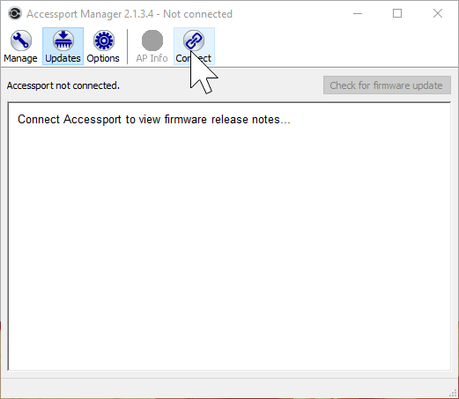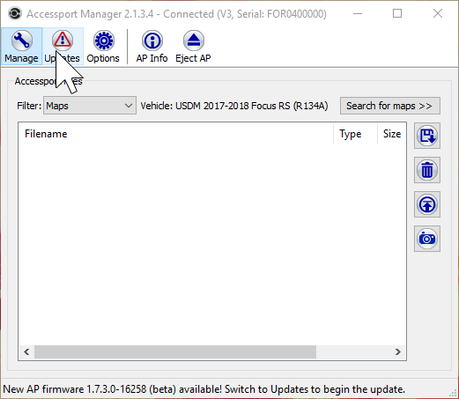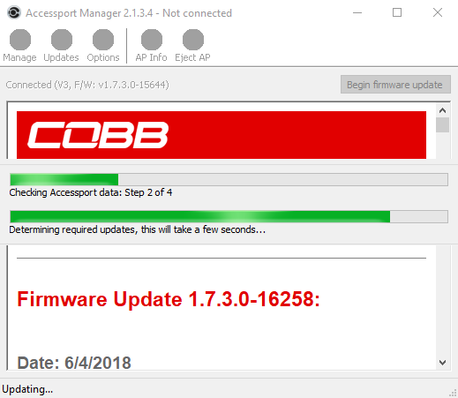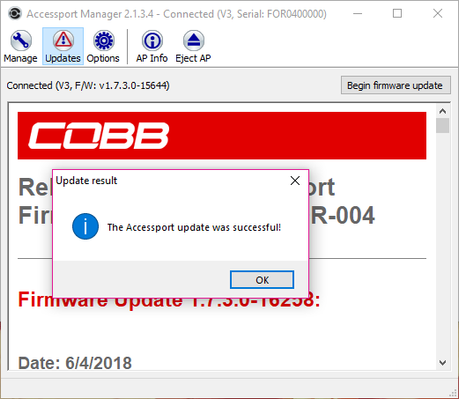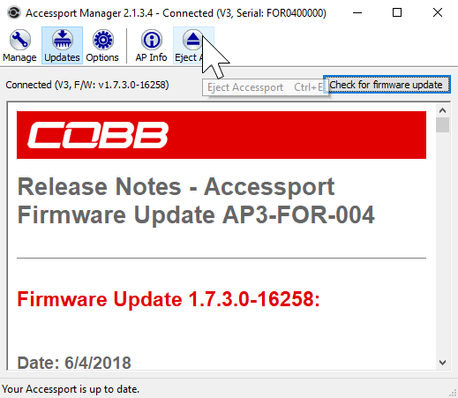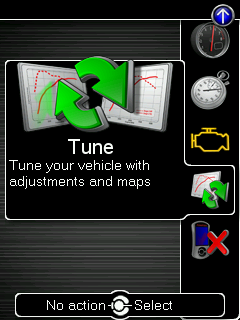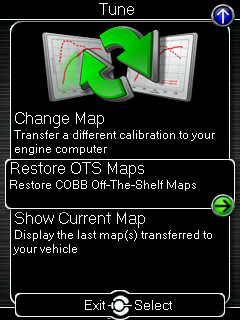How To Update Your AP's Firmware
How To: Update Firmware
Applicable Model/Year:
This applies to the Accessport (AP) for all vehicles.
How To Enable:
In order to take full advantage of all the features, bug fixes, and new maps available for free from us, you will ocassionally need to update your Accessport's firmware. In order to update the Accessport, you will need to install Accessport Manager. Available for free here: http://www.cobbtuning.com/products/software/accessport-manager After installation you will be prompted as to whether or not you want to install the drivers for Accessport. Make sure to click yes so that the most current drivers are on your computer.
Steps to Use:
Connecting to Accessport Manager:
- Plug your Accessport into your computer.
- Open up Accessport Manager
- Click Connect (if Auto Connect isn't turned on)
Updating
- Click the Updates tab.
- Click "Begin Firmware Update" button
- Sit back and relax as your AP is updated automatically.
- Once the process is done click "Eject AP"
- You're all done and good to go!
If New Maps Fail to Load
- If new maps don't show up it may be that they were previously deleted. In order to do so go to the "Tune" Menu
- Once there select "Restore OTS Maps"
Available Adjustments and How to Make them: (Beta)
For some vehicles and models, we ocassionally have beta firmware updates available. You can opt into these under the "Options" tab. Keep in mind that beta software is not fully tested and that while oftentimes beta software contains fixes for previous issues, it has not yet had all the necessary testing to be a full release version yet.
We recommend ONLY using beta firmware updates at the express recommendation from our Customer Service team.
Things To Look Out For:
- Windows 10 (and sometimes newer versions of windows 8) will oftentimes have a hard time connecting to older Accessport units if they have not been updated recently. This has to do with the fact that drivers changed the way USB works with this OS. The easiest way to solve this issue is to find an older computer with windows 7 or 8, and update it on the older computer before moving over to the new one for future use.
- Mac OSX will oftentimes require you to allow applications to be downloaded from anywhere before you can install it.
- If you have a firewall or virus software it will oftentimes prevent communication with the device.
Copyright 2024 © COBB Tuning Products LLC. All Rights Reserved. | www.cobbtuning.com