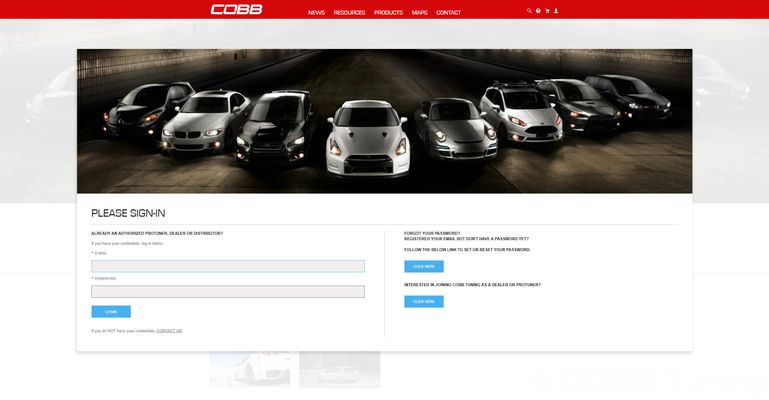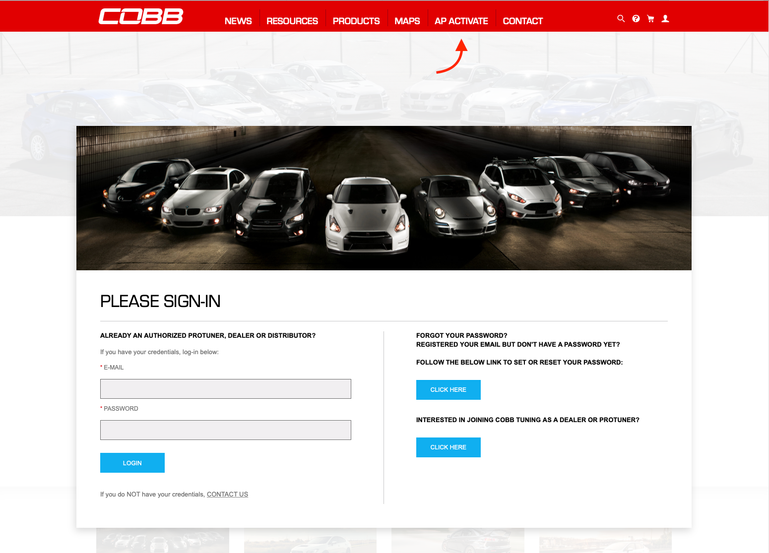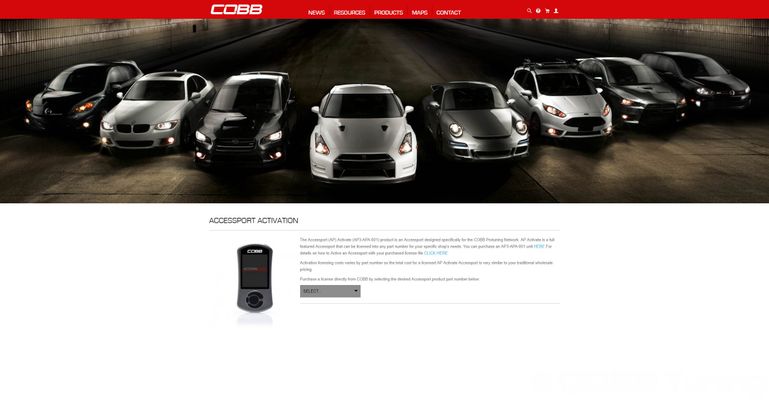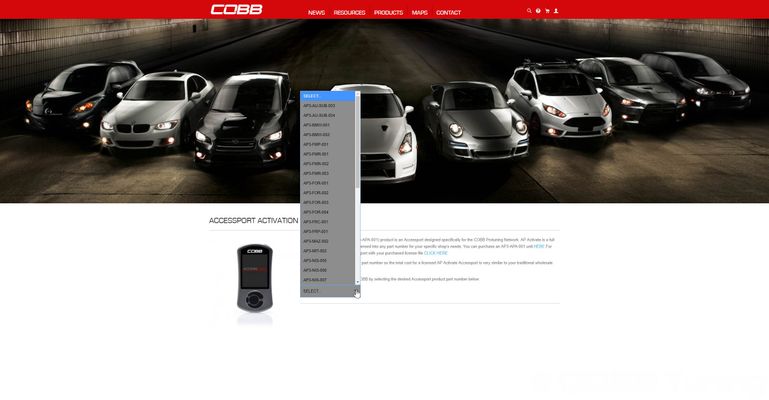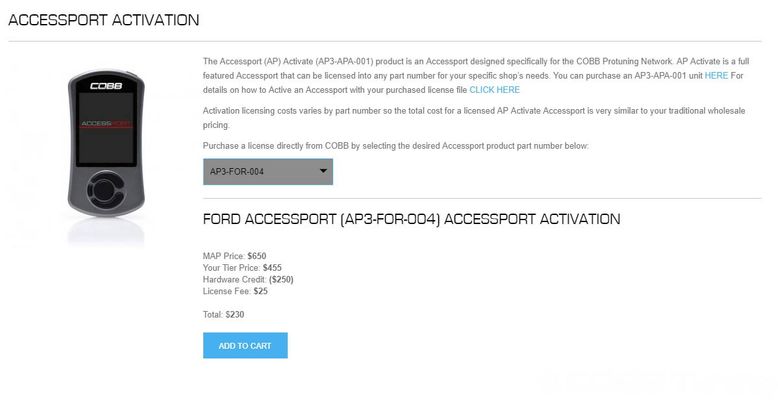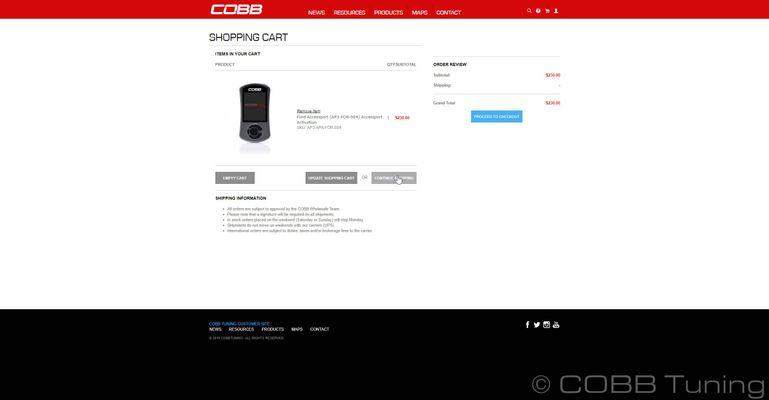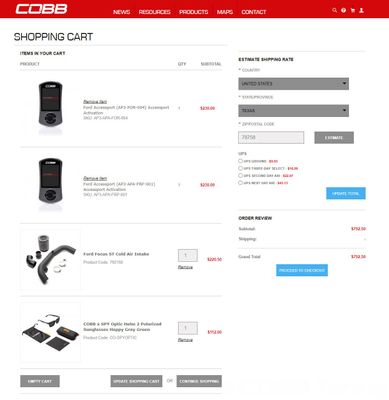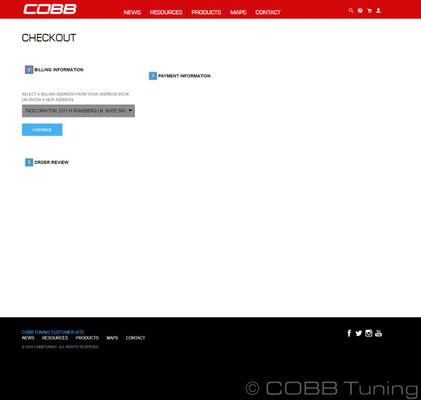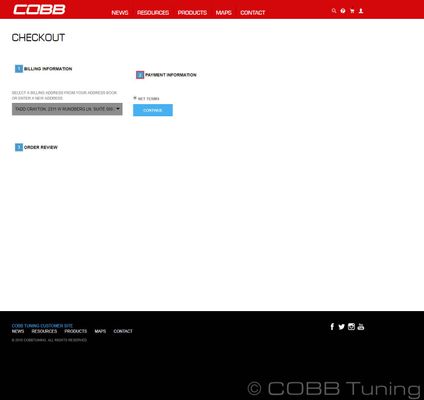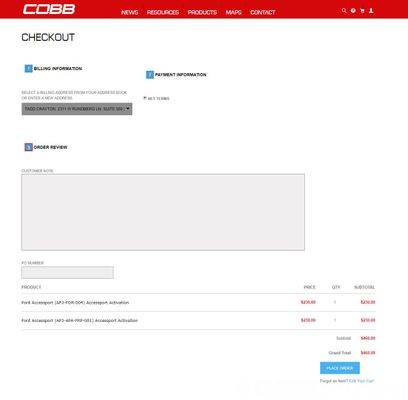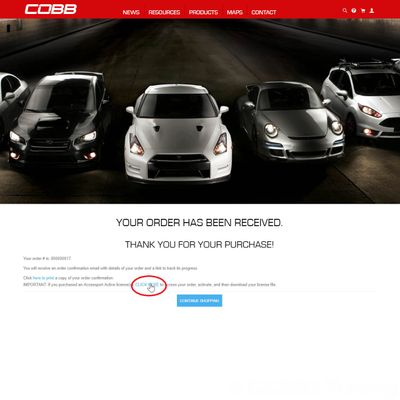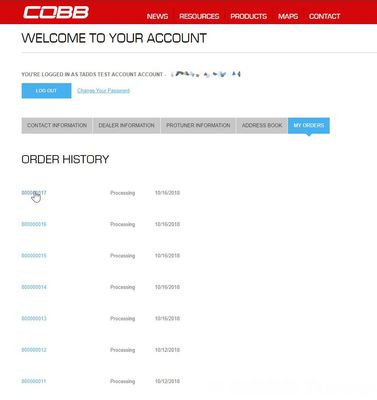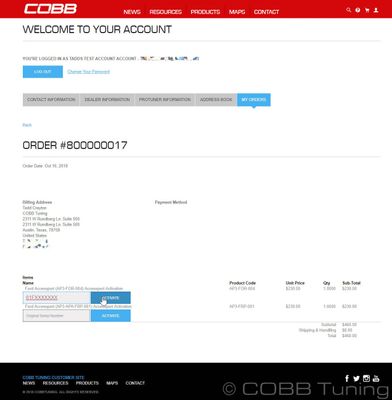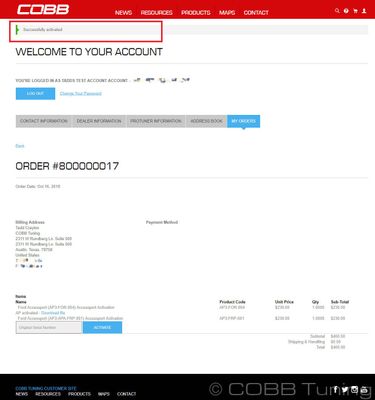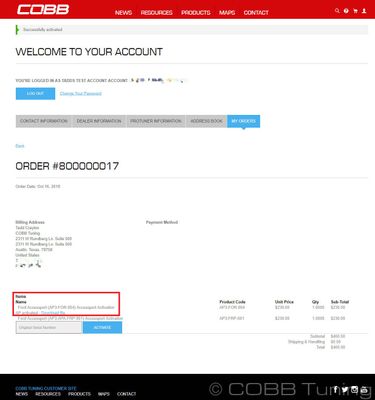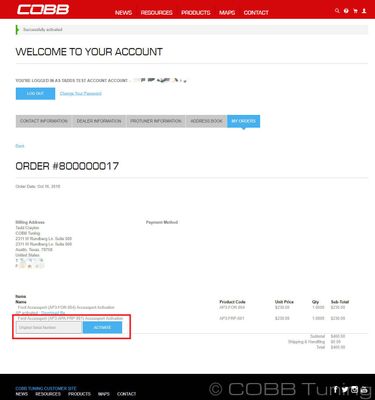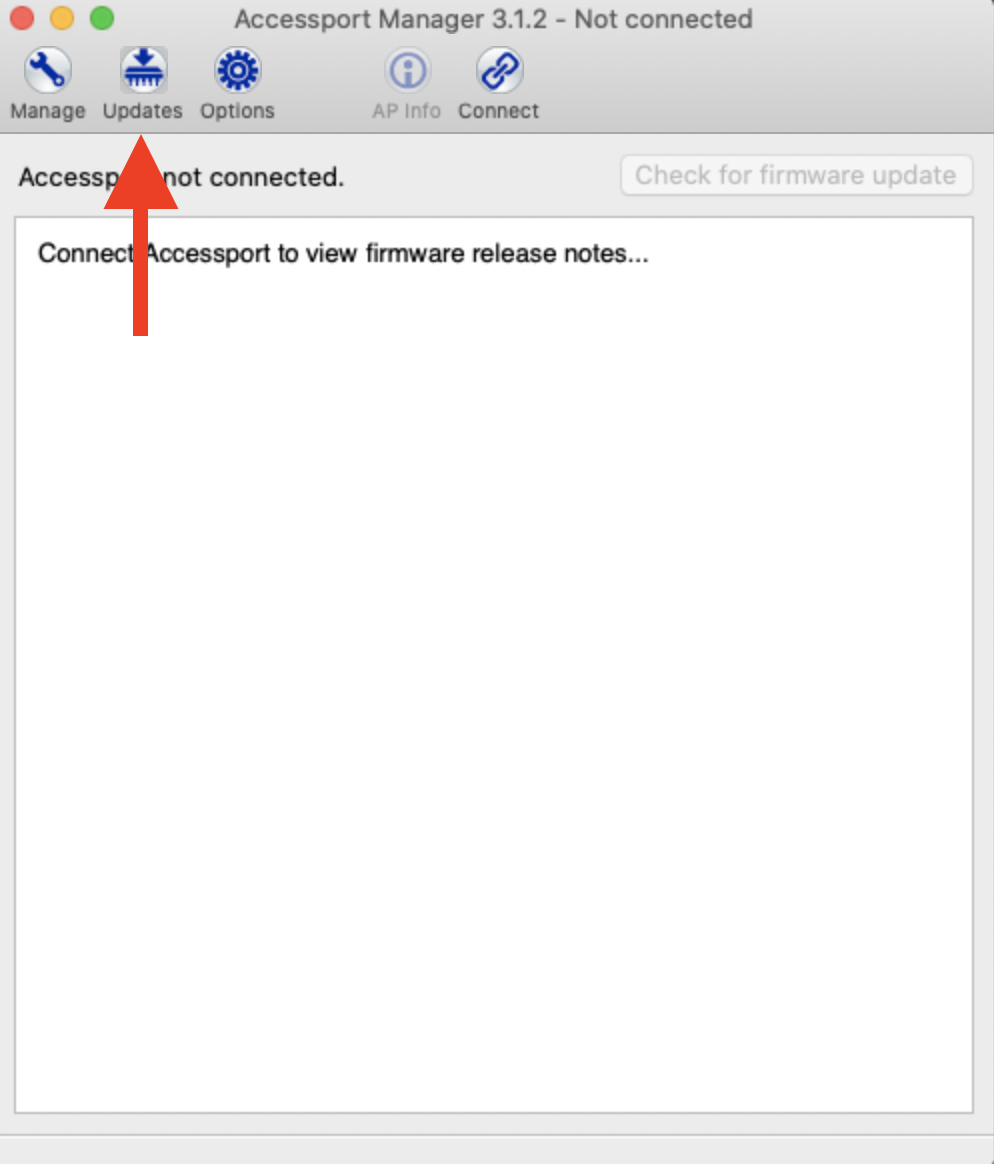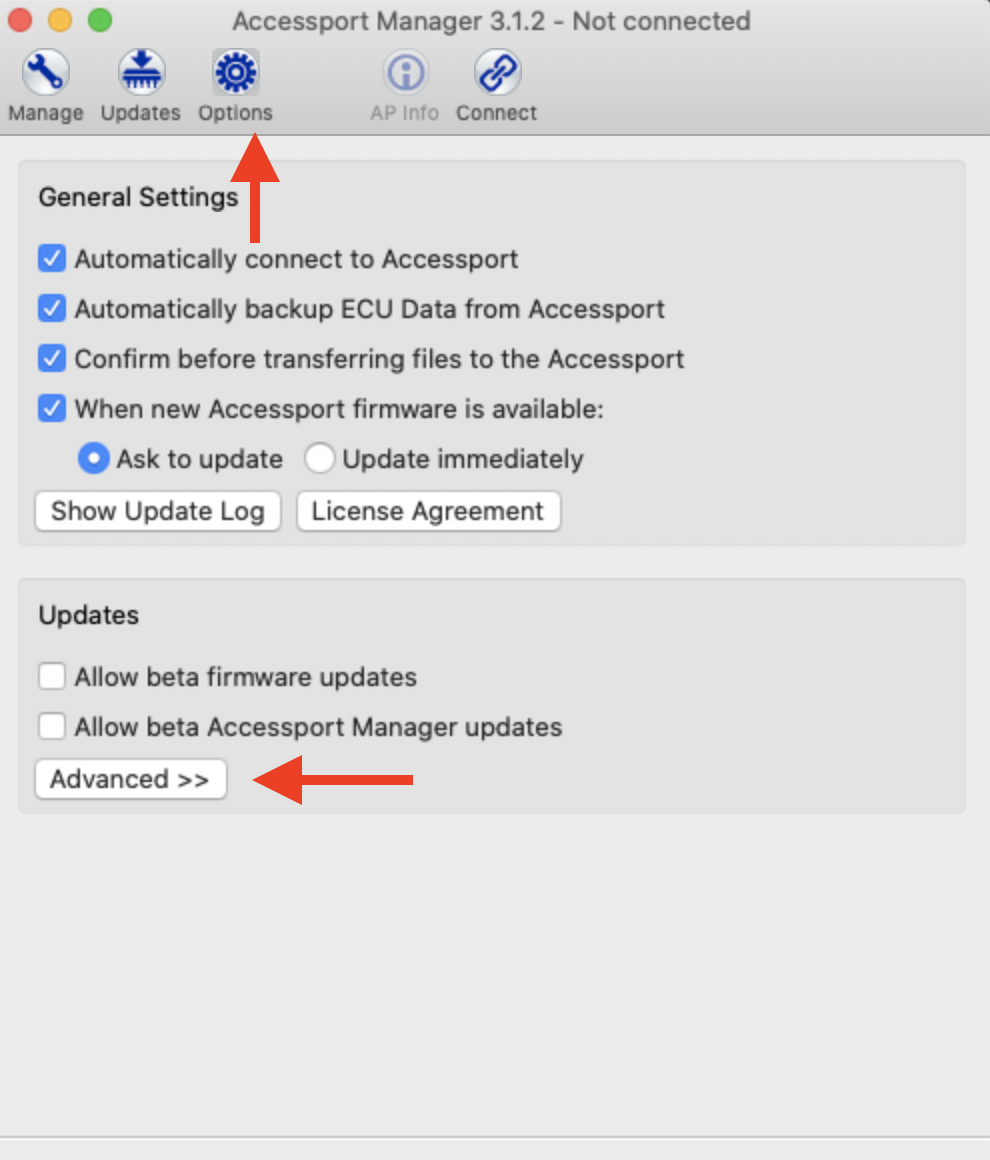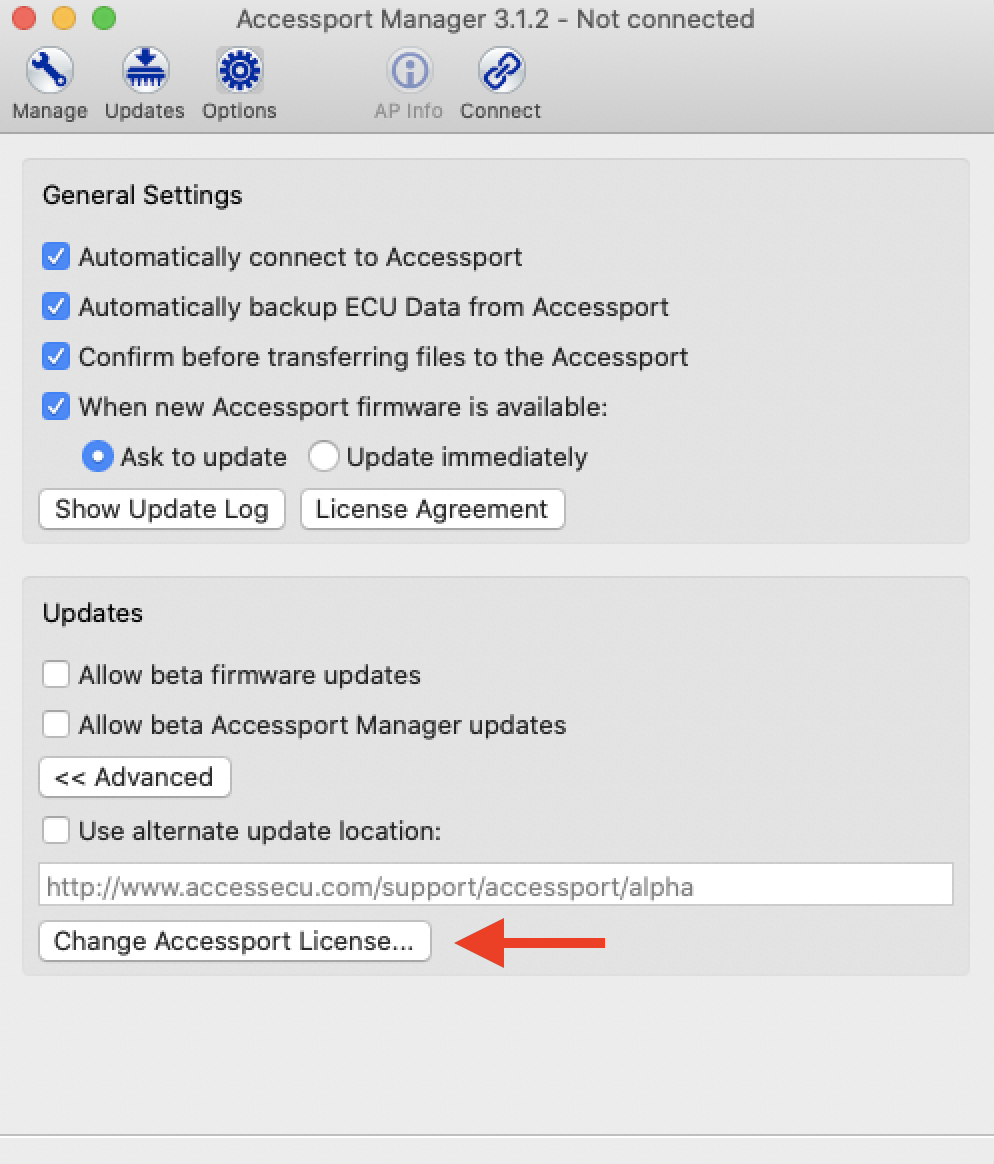Steps to Use:
- Log in to the dealer portal.
- Go to the AP activate home page.
- Choose the part number you'd like to make.
- Once you've chosen the part number you'll be able to see the pricing break down in addition to what you'll be charged now.
- Now you can go ahead and add it to your cart.
- Once it's added you can go add other parts, or other APA activations.
- When you're done check out as normal by verifying the shipping address (or adding a new one)
- Choosing a billing method (where applicable)
- Review your order before finishing.
- Once you check out you'll get a message giving you a link to your orders so you can finish the activation. You can also access this by simply going to your previous order history.
- Choose the most recent order (or an older one if you've done the activations previously as they'll be okay to sit unactivated until you fill them out.
- Pick which activation you want to do and then add in the relevant original serial number for the one you want to activate.
- You'll get a message if the activation was done properly.
- Now you can download the file. Similarly if you run into issues you can always come back here for this file.
- You can either do the other activation now, or at a later time.
Download the upgrade.key attachment into a folder of your choice.
Connect your Accessport to your computer via USB micro cable.
Update to the latest version of Accessport Manager (APM). You will be automatically prompted to do so if needed.
Update to the latest firmware for your Accessport.
From within APM, go to the Options menu, and click the "Advanced" button.
From within APM, click the "Change Accessport License" button.
Browse to the folder where you saved your upgrade.key, select it, and click OK.
Your Accessport will now reboot and begin to update to the latest firmware. The process is complete when you see the 'Firmware update complete' message.
Links:
Video Instructions
| Insert excerpt | ||||||
|---|---|---|---|---|---|---|
|