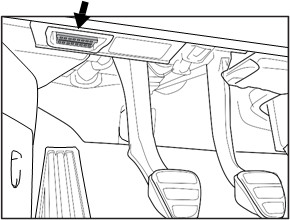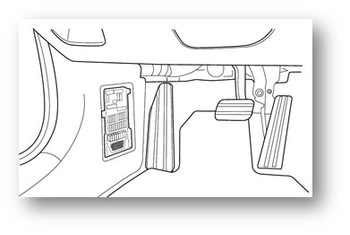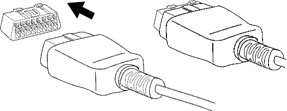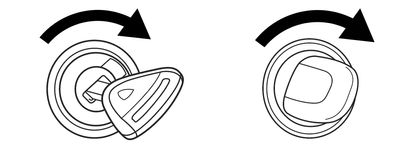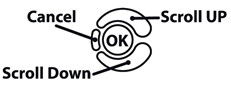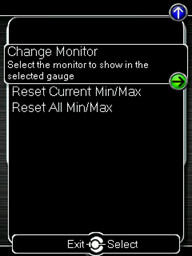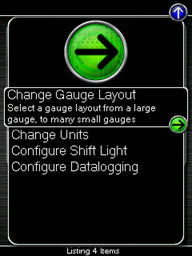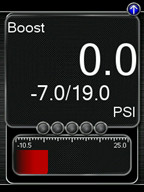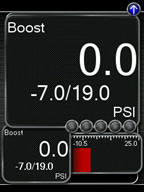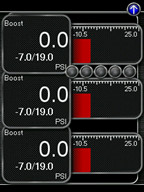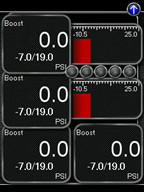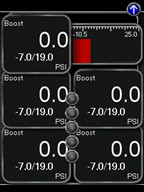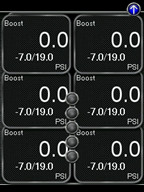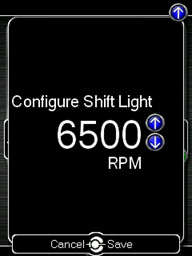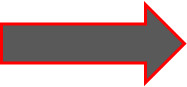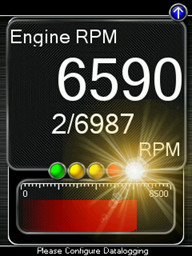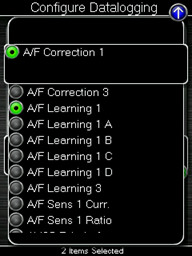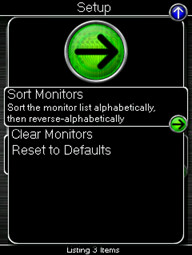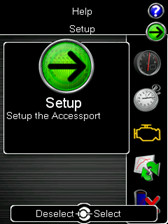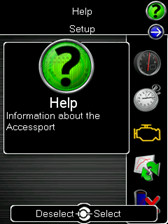Accessport
User Guide
Porsche
| Table of Contents | ||||
|---|---|---|---|---|
|
| Child pages (Children Display) |
|---|
Product Introduction
Congratulations on the purchase of the Accessport handheld programmer. The Accessport is the industry leading OEM ECU flashing, managing, and monitoring assistant. Unlock power hidden within the ECU by replacing conservative factory settings with more aggressive calibrations. The result is impressive gains in torque and horsepower while maintaining a high degree of safety. The Accessport can:
- Reprogram the factory engine control unit (ECU) with improved tuning parameters through the on-board diagnostic (OBD-II) port.
- Monitor and log vehicle sensor data using on-screen digital gauges.
- Read and clear engine diagnostic trouble codes (DTCs). Measure 0-60mph and ¼ mile times.
Supported Vehicle List
AP3-POR-001AP3-POR-002/ AP3-POR-007-PDK
AP3-POR-003
AP3-POR-004
AP3-POR-005
AP3-POR-006 / AP3-POR-006-PDK
AP3-POR-007 (981 NA) / AP3-POR-007-PDK
- 2012-2015 Porsche Carrera (991) MT/PDK WM
- 2012-2015 Porsche Carrera (991) S MT/PDK WM
- 2013-2015 Porsche Carrera (991) 4 MT/PDK WM
- 2013-2015 Porsche Carrera (991) 4S MT/PDK WM
- 2015 Porsche Carrera (991) GTS MT/PDK WM
- 2015 Porsche Carrera 4 (991) GTS MT/PDK WM
2014-2017 Porsche Macan (95B) S PDK WM
2014-2017 Porsche Macan (95B) Turbo PDK WM
2017 Porsche Macan (95B) GTS PDK WM
- 2017 Porsche Macan (95B) Base 2.0L PDK USDM
- AP3-POR-010
- 2017-2018 Porsche (718) Cayman MT/ PDK WM
- 2017-2018 Porsche (718) Boxster MT/ PDK WM
- 2017-2018 Porsche (718) Cayman S MT/ PDK WM
- 2017-2018 Porsche (718) Boxster S MT/ PDK WM
- 2017-2018 Porsche (718) Cayman GTS MT/ PDK WM
- 2018 Porsche (718) Boxster GTS MT/ PDK WM
- AP3-POR-011
- 2017-2018 Porsche (991.2) Carrera MT/PDK WM
- 2017-2018 Porsche (991.2) Carrera Cabriolet MT/PDK WM
- 2017-2018 Porsche (991.2) Carrera T MT/PDK WM
- 2017-2018 Porsche (991.2) Carrera S MT/PDK WM
- 2017-2018 Porsche (991.2) Carrera S Cabriolet MT/PDK WM
- 2017-2018 Porsche (991.2) Carrera 4 MT/PDK WM
- 2017-2018 Porsche (991.2) Carrera 4 Cabriolet MT/PDK WM
- 2017-2018 Porsche (991.2) Carrera 4S MT/PDK WM
- 2017-2018 Porsche (991.2) Carrera 4S Cabriolet MT/PDK WM
- 2017-2018 Porsche (991.2) Carrera GTS MT/PDK WM
- 2017-2018 Porsche (991.2) Carrera GTS Cabriolet MT/PDK WM
- 2017-2018 Porsche (991.2) Carrera 4 GTS Cabriolet MT/PDK WM
- 2017-2018 Porsche (991.2) Targa 4 MT/PDK WM
- 2017-2018 Porsche (991.2) Targa 4S MT/PDK WM
- 2017-2018 Porsche (991.2) Targa 4 GTS MT/PDK WM
- AP3-POR-012
- 2017-2018 Porsche (991.2) Turbo PDK WM
- 2017-2018 Porsche (991.2) Turbo S PDK WM 2017-2018 Porsche (991.2) Turbo S Exclusive Series PDK WM-board diagnostic (OBD-II) port.
- Monitor and log vehicle sensor data using on-screen digital gauges.
- Read and clear engine diagnostic trouble codes (DTCs).
- Measure 0-60mph and ¼ mile times.
In-Box Contents
WARNING! |
|---|
Installation and use of the Accessport may void all or a portion of the vehicle manufacturer's standard warranty. There is no guarantee expressed or implied by COBB Tuning or any of its affiliates for the use of the Accessport. The user accepts all risks and responsibilities when using the Accessport. |
| WARNING! |
|---|
| Use of the Accessport while operating a moving vehicle is strictly prohibited by law. COBB Tuning and its affiliates accept no responsibility for damages or injury caused by misuse of the Accessport. |
| WARNING! |
|---|
The Accessport may not be able to function if the vehicle's wiring has been modified. If problems occur while using the Accessport, please verify that all wiring to and from the ECU is correct and functional. |
Mounting Options
A universal 'sticky' mount is included with the Accessport. For the best results, we recommend installing the mount vertically, and preparing the mounting surface with the included alcohol wipe.
- NOTE: It's important to note that not all surfaces provide a strong adhesive bond.
- NOTE: The Accessport cradle is compatible with "Dual T" style mounts.
Pre-Installation
The Accessport comes with the most up-to-date software and map files available at the time of shipment. However, it is possible that updated software and/or map files have been made available since the time of shipment. Therefore, the recommended procedure is to connect the Accessport to the AP Manager software and download the latest firmware for the target vehicle. Please visit www.cobbtuning.com/apmanager to download AP Manager and to find a link for the AP Manager manual.
If you have issues transferring maps or updating the Accessport while using USB 3.0 ports, please try using a USB 2.0 hub adapter.
- NOTE: The Accessport is preloaded with a default set of maps for all cars that it supports. This includes Stage1 (all octanes), Stage2 (all octanes), Anti-theft, Economy, and Valet. If you would like to view all maps available you can visit the Porsche Tab in the Maps section of our website.
| IMPORTANT! |
|---|
Before installing the Accessport on the vehicle, it is important to verify that the vehicle is adequately prepared for the installation process. Since the Accessport uses the vehicle’s battery for power and the ECU reprogramming process requires adequate battery power as well, it is critical to verify that the vehicle’s battery has a good charge. This requires the use of a battery charger/conditioner. Furthermore, please ensure that all in-car electronic devices are turned off to reduce power draw on the battery. This includes car stereos, video screens, GPS units, radar detectors, interior and exterior lights, and any other electronic device that uses the car battery for power. |
Screen Capture
Screenshots can be captured by holding down the [CANCEL] button for two seconds. Any stored screen captures can be retrieved by using Accessport Manager.
Getting Started
1. You will need the Accessport and OBD-II cable to perform the installation. Insert the key into the vehicle's ignition and leave it in the OFF position.
2. Locate the vehicle's OBD-II port. Location of the OBD-II port may vary depending on the vehicle model.
3. Plug the OBD-II cable into the OBD-II port in the dash of vehicle.
4. Connect the small end of the OBD-II cable to the port on the bottom of the Accessport.
5. Make sure the clasp on the OBD-II cable firmly engages with the port.
6. Turn the key or ignition switch to the ‘On’ position without depressing the brake or clutch pedal.
Turn off all in-car electronics (AC/heater fans, headlights, stereo, etc.) and make sure all doors are shut.
NOTE: The engine should not be running.
7. Select [Install] from the Accessport menu by pressing the [OK] button to proceed with installation.
Accessport Buttons:
Vehicle Identification
The Accessport will attempt to automatically determine the target vehicle for installation. Verify that the identified vehicle is correct and press [OK] to confirm.
If an error occurs:
Please refer to the Troubleshooting 92307614.
Map Selection
After the Accessport identifies the vehicle, it will present a list of maps. Maps that are not intended for the identified vehicle are displayed in gray. The Accessport will reprogram the ECU with the calibration data from the map selected for installation; this will become the default data for the ECU. To ensure the best performance, select the map that most closely matches the modification level of the vehicle.
If you are unsure about which map applies to your modification level, please see the map notes and their requirements for the modifications that will best fit your vehicle.
Select a map and press [OK] to proceed with the installation. If you wish to see a longer description for the highlighted map, press and hold the [OK] button on the desired map.
What Is A Map?
The Accessport reprograms the tuning parameters inside the factory engine control unit (ECU) using map files, which contain specially written instructions for the Accessport to follow during the reprogramming process. A map file can contain information for any number of different modifications or enhancements to a vehicle, ranging from a race map for a heavily modified vehicle to an economy map for a stock vehicle. Through the use of the Accessport and different map files, the ECU can be reprogrammed to accommodate virtually any vehicle configuration.
Save Stock ECU Program Data
After confirming the map to be installed, the Accessport will download the current stock ECU program data from the vehicle. The Accessport saves this data for use during the uninstall process to ensure that the vehicle is completely returned to stock. The download process will take a few minutes to complete.
| WARNING! |
|---|
| If a previous installation of an Accessport is detected, you will be given the option to overwrite it with a new installation. Be aware that the previous installation will be permanently lost and unrecoverable. This detection may occur prior to saving the stock ECU program data, in which case the ECU program data will not be saved. In the case of a previous install, a stock ECU program supplied on the Accessport will be used when you uninstall. |
Install Accessport Programming
The Accessport will automatically proceed with installation to the vehicle. At this point the Accessport reprograms the vehicle's ECU with new program data and calibration parameters from the installation map file. This process will take several minutes to complete.
| WARNING! |
|---|
| Do not disturb the Accessport, the OBD-II connector, or open/close any doors while installation is taking place. Failure to do so may result in incomplete ECU reprogramming which will render the vehicle inoperable. If an error occurs during the reflash, the Accessport will enter Recovery Mode and attempt to recover the reflash. |
Installation Complete
Follow all on-screen prompts on the Accessport to complete the installation process. The Accessport is now fully installed and ready for use and the vehicle's ECU is programmed with new calibration data. The Accessport does not need to be plugged into the vehicle for the calibration to be in effect. You can disconnect the Accessport at this time or leave it plugged in to use any of the many features outlined below.
Please note that the Accessport is designed to work with only one vehicle at a time. Once the Accessport is installed, it cannot be used with another vehicle until it has been uninstalled from the original vehicle.
Accessport Features & Functionality
Press the [Up] or [Down] button to select the header. Then press the [Down] button to highlight the monitor you would like to interact with and press [OK]. You will then be presented with the following options.
One Gauge
- one large Digital Gauge w/ Bar Gauge
Two Gauges
- one large Digital Gauge
- one small Digital Gauge w/ Bar Gauge
Three Gauges
- three small Digital Gauges w/ Bar Gauges
Four Gauges
- two small Digital Gauges w/ Bar Gauges
- two small Digital Gauges
Five Gauges
- one small Digital Gauge w/ Bar Gauge
- four small Digital Gauges
Six Gauges
- six small Digital Gauges
Change Units
Press [UP] to find the Setup option for Performance where you will find the option to Change Units.
Metric – This unit scheme uses metric units: C, kph, kPA, Lambda
Metric w/ AFR – This unit scheme uses metric units (excl. AFR): C, kph, kPA, AFR
Imperial – This unit scheme uses imperial units: F, mph, PSI, AFR
Configure Shift Light
Press [OK] and using the [Up] and [Down] buttons, set the RPM to the desired level to have the shift light flash. Press [OK] to save the RPM you have selected. By default, the shift light RPM is set above the stock redline. This essentially disables the shift light since that RPM will not be reached. You will need to lower the shift light RPM to enable this feature.
Press [UP] to find the Setup option for the Shift Light, where you will find the following options:
Disable Shift Light – Disables the shift light function and removes the shift light from the gauges screen.
- NOTE: When you initiate a datalog, the shift light will reappear to notify you that you are logging.
Reset Shift Light – Resets the shift light back to the default value.
Configure Datalogging
0-60 MPH
To record the 0-60 MPH performance, select this menu option and follow instructions. A time slip showing the performance results will be displayed at the end of the performance test.
¼ Mile
To record the ¼ Mile performance, select this menu option and follow instructions. A time slip showing the performance results will be displayed at the end of the performance test.
PDK Service
PDK Relearn - Allows you to Calibrate the PDK transmission without part replacement.
- NOTE: This can take anywhere from 15-20 minutes and requires the brake pedal to be held for the duration of the relearn. How To: Perform PDK Clutch Re-Learn
- NOTE: PDK Service is an optional feature and must be upgraded or purchased with an Accessport (AP3-POR-002-PDK, AP3-POR-006-PDK AP3-POR-007-PDK, and AP3-POR-008-PDK part numbers only)
Read Codes
Use this function to read trouble codes from the engine computer. Stored codes indicate a mechanical or electrical fault. Use the up/down buttons to highlight a code and display a short description of the trouble code (if available).
Reset ECU
Use this function to reset all trouble codes.
Identify Vehicle
Change Map
To change the active map on your ECU, select this menu option and follow the instructions. The ignition must be turned to the “ON” position with the engine OFF during the Change Map operation. You will be prompted to select a pre-loaded map. The same warnings that apply to the installation process apply here as well (battery charge level, turn accessories off, etc.)
- NOTE: If you wish to see a longer description for the highlighted map, press and hold the [OK] button on the desired map.
Change PDK Map
Transfer a different calibration to your transmission's computer (PDK)
- NOTE: PDK Transmission Tuning is an optional feature and must be upgraded or purchased with an Accessport (AP3-POR-002-PDK, AP3-POR-006-PDK AP3-POR-007-PDK, and AP3-POR-008-PDK part numbers only)
Restore OTS Map
Select this option to Restore COBB Off-The-Shelf Maps that have been deleted from the Accessport.
Show Current Map
To see the last map that was flashed to your car, select this menu option. You can press the [OK] button to see a detailed description of the map.
Accessport Troubleshooting Anchor Troubleshooting Troubleshooting
| Troubleshooting | |
| Troubleshooting |
Symptom | Troubleshooting Steps |
Accessport will not communicate with vehicle. |
|
Accessport cannot identify vehicle during installation. |
|
Support Contact Information
Web | |
Phone | (866) 922-3059 |
Environmental Information
Operating and Storage Temperatures
The Accessport is designed to be operated at temperatures between 32° and 95° F (0° and 35° C) and with a relative humidity below 90%. Using the Accessport outside of these recommendations may result in damage.
The Accessport is thermally protected and will not function if the temperature reaches extremely hot levels. If the Accessport is not booting up correctly or the screen does not show everything correctly, turn the device off and move it to a cooler environment temporarily.
When storing the Accessport, do so in a place where temperature is always between 0° and 115° F (-20° and 45° C) and a relative humidity below 90%.
Never store your Accessport in an area that receives direct sunlight.
Avoid Moisture
Take care to prevent any liquids from coming in contact with the Accessport or any associated equipment.
If your Accessport or any associated equipment gets wet, professional repair may be required. In such cases, please contact technical support BEFORE attempting to the use the Accessport.
Handling and Storage
Your Accessport may be damaged by improper storage or handling. Be careful not to drop your Accessport or any associated parts.
Never store your Accessport in an area that experiences any noticeable levels of vibration, static electricity, heat shock, or excessive swings in relative humidity.
Do Not Attempt Repairs Yourself
Never attempt to open your Accessport or any associated equipment. Doing so puts the components at risk of damage from, but not limited to, static shock. No user-serviceable parts are inside. At no time will ANY authorized representative of COBB Tuning, Inc. ask you to open or mechanically/electronically alter the Accessport.
Opening the Accessport will void any and all warranties for the device and its operation.