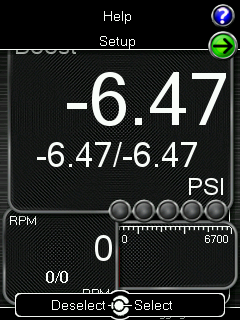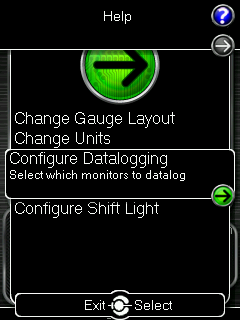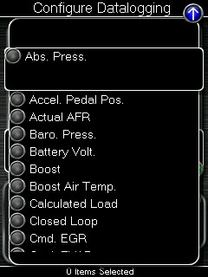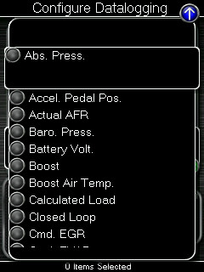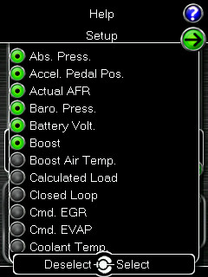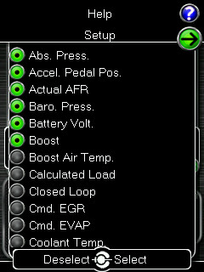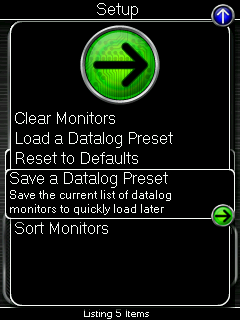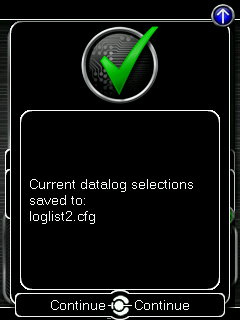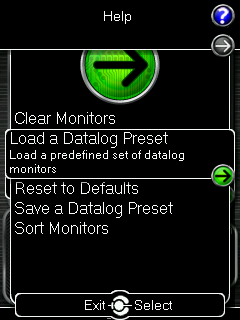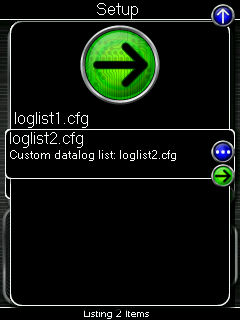...
Select "Gauges".
Once in "Gauges," use the up button to select Setup and press enter.
From "Setup," select "Configure Datalogging."
Select the desired monitors as normal, and then scroll all the way up to the top of the list, then one more click to get to the Setup menu.
Now select the Save a Datalog Preset option. You will receive a success screen telling you the automatically assigned name of the datalog preset file.
...
Select "Gauges".
Once in "Gauges," use the up button to select Setup and press enter.
From "Setup," select "Configure Datalogging."
When Presented with the list of gauge parameters, simply scroll up and select the Setup menu.
Select the option Load a Datalog Preset
You will be presented with a list of all the valid datalog presets that exist on the Accessport. Select the desired list to load from the menu by selecting it and pressing the enter button.
All valid monitors in the preset file have now been selected! Start datalogging!
...