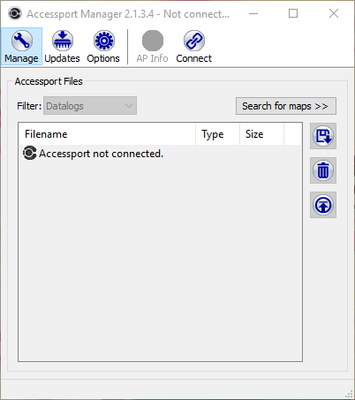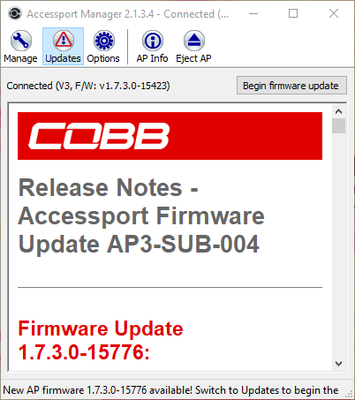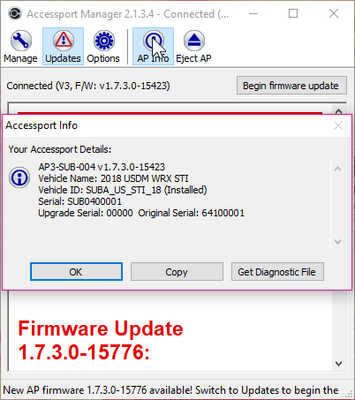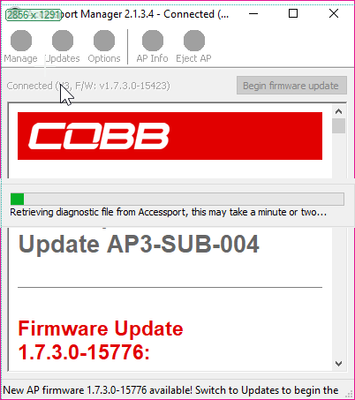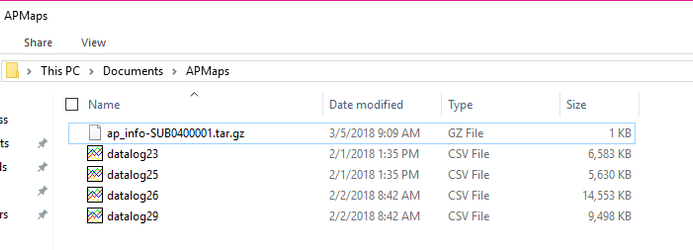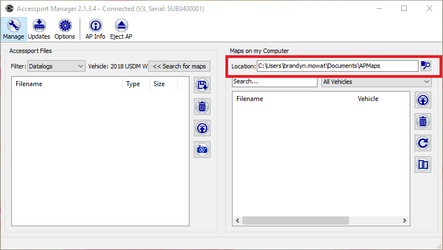| Table of Contents |
|---|
How To: Get Diagnostic File to Assist With Connection Issue Diagnosis
Applicable Model/Year:
- All vehicles using Accessport Manager
Steps to Use:
- Open up Accessport Manager
- Plug in your Accessport and connect.
- Click on the AP Info Button
- Next up click "Get Diagnostic File"
Navigate - to the documents folder on your computer (this is the default place this information is put), and take a peek in the "AP Maps" Folder.
It should automatically open up the folder where it is stored. Otherwise it will save to the location you have set up for maps on your computer.
- The ap_info- file is what we're after. This is a special format that you won't be able to open on your computer, so go ahead and attach that to your next email to your COBB Customer Support rep.
When And Why:
This is something you only need to do when asked by a COBB support representative. It carries some specific file information that can help us find some specific details about what is going on with your Accessport if you're running into issues.
Customer Support
Phone support available 9am to 6pm Monday-Thursday. 9am to 4pm Friday (CST)
866.922.3059