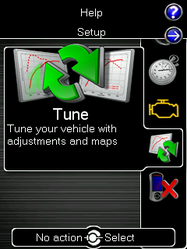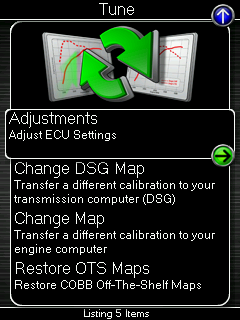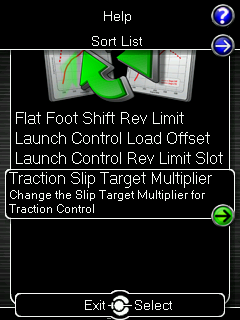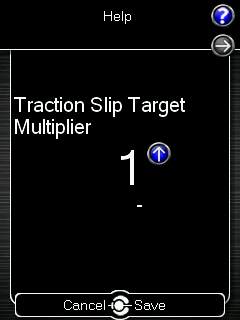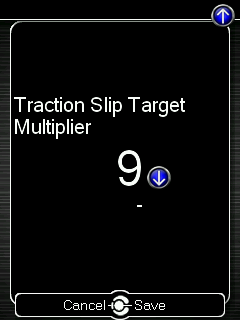| Table of Contents |
|---|
How To:Adjust COBB Traction Control Volkswagen MK7
Applicable Model/Year:
- MK7 GTI
- MK7 Golf R
How To Enable:
This feature is enabled on all OTS Maps. (Defaults to OFF in slot 1)
| Note |
|---|
The ECU is not capable of remembering the value set in this adjustment after the car has been turned off or key-cycled. As such it will need to be set back to the desired value manually each time. |
How it Works:
The COBB Custom Traction Control works similarly in a manner similar to the factory offering, however it works much better and faster to minimize wheel slip and keep the car planted at all times. At it's simplest the software is looking at the various wheel speed sensors to determine if one is moving more quickly than others. When it detects that one wheel is moving at a higher speed than another, this is typically an indication of the wheel slipping. There are some instances where the wheels will move at different speeds (around corners for instance) but this is something tuned for in the map itself (you shouldn't need to worry about adjusting it to go around a corner properly). As the ECU sees the difference increase and detects a slip, it will reduce the amount of torque the engine is producing, this should slow down the wheel enough to grab on to the pavement again so you can continue accelerating. If it isn't able to regain traction, the ECU will continue to reduce power until it sees traction again. This means that with the traction control on the default setting where it minimizes any wheel spin the car is hypothetically the fastest as no wheel speed is ever lost.
Steps to Adjust:
Adjusting the Traction Slip Target Multiplier allows your car to slip the wheels more and more. control of just how much your wheels will slip at any given time.. With the traction control set to 100% (Slot 2 for Stage1, and Slot 1 for Stage2-3) it will minimize any wheel spin by reducing torque slightly when it begins to see it occurwheel slip occurs. Usage of this feature can allow the optimal mixture of slip and traction for the best results. For some people this makes the car seem slower even though it's at the limit of traction, so adding in a little bit of slip can help add the sensation of power and speed back in to the car.
From the main menu go to the "Tune" option. As a result, changing to a higher slot incrementally (adding a small amount of slip back in) can add a bit more of a sensation of speed. And allows more tire slip while (Ideally) maintaining usable traction.
- From there select Adjustments
- Now select Traction Slip Multiplier
- (Current Stage1 OTS only) Adjust it to where you want! Slot 1 is the default setting and disables COBB Custom Traction Control, in addition slot 9 also deactivates COBB Traction Control but remains usable for custom calibrations. Each optional slot, 2-8 is progressive, allowing more wheel spin as the value increases.
(Current Stage2 and Stage3 OTS maps) Adjust it to where you want! Slot 1 is 100% traction control, and slot 9 is disabled. Each of the options in between are a progression Each optional slot, 2-8 is progressive, allowing more wheel spin as the value increases.
Things To Look Out For:
| Info | ||
|---|---|---|
| ||
WARNING - ALLOWING WHEEL SPIN CAN BE ABUSIVE TO THE ENGINE, CLUTCH, TRANSMISSION, AXLES, TIRES, AND DIFFERENTIAL. THE USER ACCEPTS ALL RISKS AND RESPONSIBILITIES WHEN USING THIS FEATURE |
Related Articles:
COBB Custom Features: Launch Control on MK7 Vehicles
COBB Custom Features: How to Use Flat Foot Shift on MK7 Vehicles
| Widget Connector | ||
|---|---|---|
|
Customer Support
Phone support available 9am to 6pm Monday-Thursday. 9am to 4pm Friday (CST)
866.922.3059